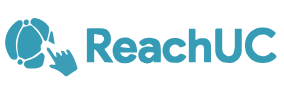Search and Call for Microsoft Teams
Teams Adapter for ReachUC Connector
Search and Call is an application that can be added to Microsoft Teams from the App Store. It connects to ReachUC Connector and enables users access to key ReachUC Connector features from within Microsoft Teams. Users of Search and Call have an enhanced call experience within Microsoft Teams and benefit from these key features:
· Perform a search of contacts and display results in Microsoft Teams
· Make a call through ReachUC Connector from Microsoft Teams
Instructions for Organization level install and User level install can be found below.
Organization Level Install:
Overview of PowerShell script functionality
1. Connect-MicrosoftTeams – this cmdlet will ask the user to sign in using their Microsoft Teams credentials via the standard Microsoft Teams login process. The credentials used must belong to someone who has administrator level access to the Microsoft Teams environment for the organization.

- 2. New-TeamsApp -DistributionMethod organization -Path C:\Temp\GoIntegratorSearchandCall-1.0.21.zip – this cmdlet will install the Search and Call app in the Teams App Store for the organization. Change the file location for the -Path parameter to be the path where you saved the zip file.
- 3. Disconnect-MicrosoftTeams – this cmdlet disconnects the user from the Microsoft Teams environment.
Instructions for use
- 1. Save the provided zip file at a suitable file location that will be accessible from the PowerShell environment.
- 2. Save the provided PowerShell file at the same location. Ensure that the path has been changed to the correct path to the zip file
- 3. Open Windows PowerShell in Administrator mode.
- 4. Change File Location to the directory containing the PowerShell script
- 5. Type in the first few letters of the script filename and press tab. This should populate the full name of the script in PowerShell.
- 6. Press Return
- 7. The script will then run, presenting the user with a login screen for Microsoft Teams
- 8. Once logged in, the script will create the App in the tenant app store under a heading on Built for your org
User Level Install:

- 1. Download the Search and Call for Microsoft Teams from above and store it locally
- 2. Click on “Apps” at the bottom of the Teams Menu
- 3. Click “Upload a custom app”. This displays a file menu where you can select Search and Call for Microsoft Teams from the location it was saved in. Click Open

4. A new search will appear, click add
Pinning to App Bar in Microsoft Teams
Search and Call for Microsoft Teams may not immediately appear on the App Bar

- 1. To pin the app, click on the 3 dots which will bring up a sub menu
2. Right click on Search and Call, and click “Pin”

Uninstalling from Microsoft Teams
- To uninstall Search and Call for Microsoft Teams, right click on the Integrator pin and click “Uninstall”
Using Search and Call for Microsoft Teams
ReachUC Connector client must be installed and running for Search and Call for Microsoft Teams to work.
Searching for Contacts
- 1. To access Search and Call for Microsoft Teams, click on the Pin labeled Integrator on the App Bar

- 2. A user can search for a contact using
- contact name
- company name
- telephone number
This is done by typing one of these options (fully or partially) in the search for contacts field and pressing search.

- 3. Results will be displayed from any connected CRM and internal directories.
Making a Call

- 1. To make a call, click on the phone number from the search results. This will initiate a call within ReachUC, using whichever device is selected as the preferred device. Subsequent Call control will be carried out using ReachUC.
Frequently Asked Questions
Q. Is Search and Call for Microsoft Teams free?
A. Search and Call for Microsoft Teams is free to download, but does require the ReachUC Connector client with a license to function